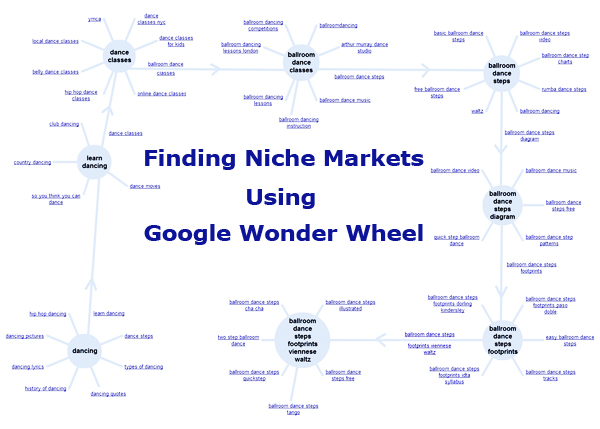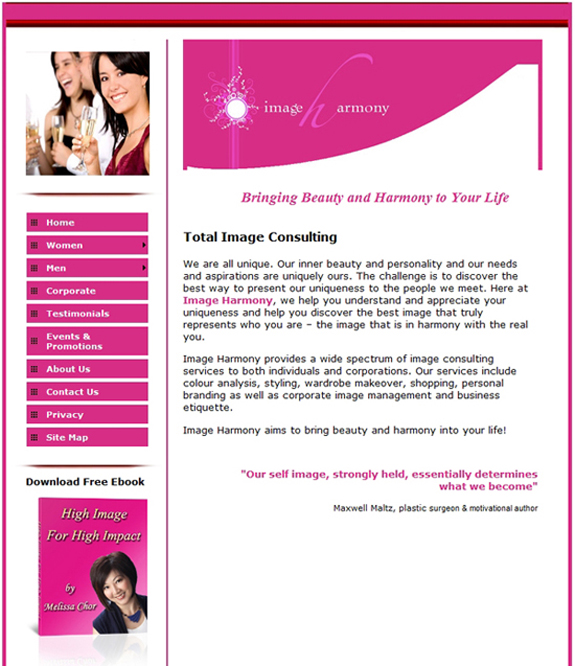During this recession, it is easy to forego worrying about your image and how others see you, simply because the worry over money is more important at the time, but this may be the wrong thing to do. The recession that our country is in brings with it job losses, but by working on your image, you can help yourself to make the most of the job that you have and/or perhaps get one even better. An image consultant can be at the forefront of working on your image to help you withstand the recession and come out without losing it all.
A personal image consultant can help you to create an image that will give you the maximum boost in this time of recession and financial downturns. They can help you with job skills, like speaking, confidence, and credibility, and can help you with your physical image as well. Whether you just need to rework your wardrobe or you need specialized skills that will give you more credibility in your job, an image makeover can help you to make the most of your own skills and image. All it takes is someone to assist you and some effort from you to get results.
Beefing up your image can help you to be more secure during this difficult financial time. This newfound confidence that comes from your makeover can help to increase your sales and to bolster relationships to allow you to do your job to the best of your ability and with the best results possible. During the recession is not the time to forget about working on yourself. The money that you invested in your image makeover will more than come back to you in your work life and your personal life in additional business and relationships.
What do people think about you when they see you? What they see is what image consultants work on. They will take your own uniqueness and help you to create an image that will project what you want others to see about you. Whether you are a high-powered executive or a salesman, you will find that this makeover can have significant effects upon your work relationships and success. An image makeover refines your image to give you maximum personal and work success. You will be amazed at the difference that it can make in your relationships – both work and personal.
If you want to do everything possible to make it through this recession, you will want to consider an image makeover. It can give you the additional tools that you need to be personally successful and to make the most of your job and your life, even during this time of financial uncertainty.
Whether you need skills for a special event, international trip, or for everyday work, you will find that an image consultant can help you to make the most of your time and your effort. Your confidence will be increased and you will find that every part of your life will be enhanced. What could be better than that?
For more information on how to give your image a boost, visit http://www.image-harmony.com.